Mail Logs
The Mail Logs page is a useful way to keep track of all the emails flowing from your business to your customers. This article will go over the features of the Mail Log page in the Modern Retail Admin panel.
Where's the Mail Log?
You can find the Mail Logs page under Settings in the Admin Panel sidebar. Mail Logs is the option at the very bottom.
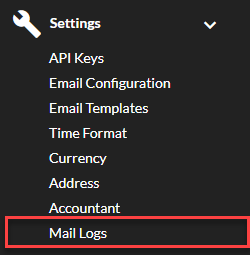
What are the Mail Logs?
The Mail Logs page keeps track of all the emails automatically sent to customers from your business. This might mean emails sent to inform the customer of an order update, emails pertaining to giftcards, or other messages sent out automatically. Here's what the mail logs look like:
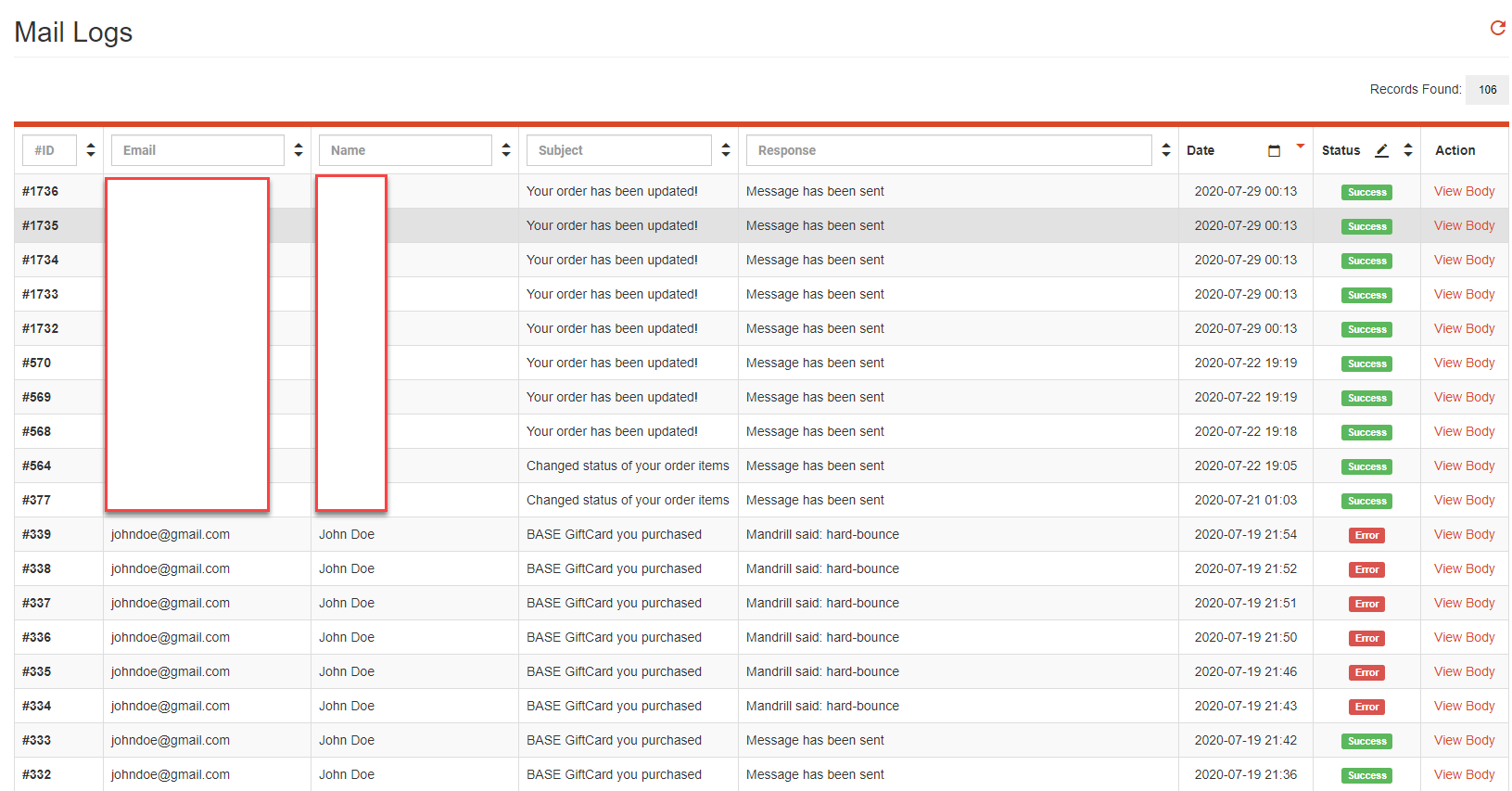
Similar to other interfaces in the Admin Panel, this is organized in a list, to make it easier to sort through. From left to right you can see the ID number, the address the message was sent to, the name of the recipient, the subject of the email, the server response to the email, the date the message was sent, the status of the message, and an option to view the actual email. Interact with the arrows or textboxes at the top of each column to search for specific messages.
Of particular note are the Response and Status columns, each of which are useful for knowing which emails have successfully been sent. Also notable is the View Body button, which can be used to see the content of a given message.
If you have any additional questions about the Mail Logs page or the Modern Retail Admin Panel, please feel free to submit a support request.